实现html5轮播图需构建结构、样式与交互,1. 用div和img搭建轮播结构,包含图片项、左右按钮及指示点;2. css设置定位与过渡动画,使图片叠放并平滑切换;3. javaScript控制索引变化,实现自动播放、按钮切换、指示点跳转及鼠标悬停暂停;4. 可扩展响应式、触摸滑动、懒加载等功能以增强体验。
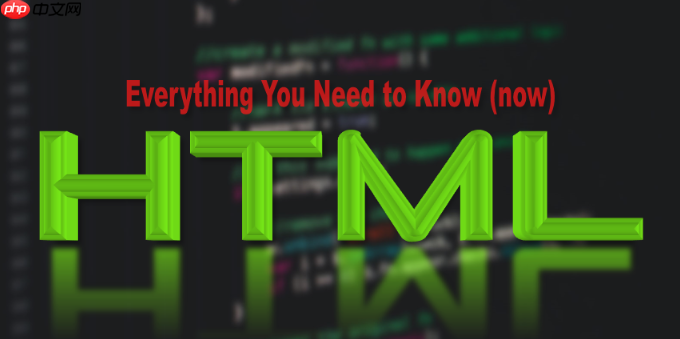
实现一个html5轮播图并不复杂,关键在于结构清晰、样式美观、交互流畅。下面从零开始,带你一步步开发一个实用的HTML5轮播组件,无需依赖任何第三方库,纯原生代码实现。
1. 基础HTML结构
轮播图的核心是包含多个图片项的容器,通常使用div包裹,配合img标签展示图片。同时需要左右切换按钮和指示点(小圆点)来控制播放。
<div class="carousel"> <div class="carousel-inner"> <div class="carousel-item active"> <img src="image1.jpg" alt="Slide 1"> </div> <div class="carousel-item"> <img src="image2.jpg" alt="Slide 2"> </div> <div class="carousel-item"> <img src="image3.jpg" alt="Slide 3"> </div> </div> <p><button class="carousel-prev">❮</button> <button class="carousel-next">❯</button></p><p><div class="carousel-indicators"> <span class="indicator active" data-index="0"></span> <span class="indicator" data-index="1"></span> <span class="indicator" data-index="2"></span> </div> </div></p>
2. css样式设计
通过CSS设置轮播区域为相对定位,内部图片绝对定位叠放,隐藏非激活项。添加过渡动画让切换更自然。
.carousel { position: relative; width: 800px; height: 400px; margin: 50px auto; overflow: hidden; } <p>.carousel-inner { position: relative; width: 100%; height: 100%; }</p><p>.carousel-item { position: absolute; top: 0; left: 0; width: 100%; height: 100%; opacity: 0; transition: opacity 0.5s ease; }</p><p>.carousel-item.active { opacity: 1; }</p><p>.carousel-item img { width: 100%; height: 100%; object-fit: cover; }</p><p>.carousel-prev, .carousel-next { position: absolute; top: 50%; transform: translateY(-50%); background: rgba(0,0,0,0.5); color: white; border: none; padding: 10px 15px; font-size: 20px; cursor: pointer; z-index: 10; }</p><p>.carousel-prev { left: 10px; }</p><p>.carousel-next { right: 10px; }</p><p>.carousel-indicators { position: absolute; bottom: 20px; left: 50%; transform: translateX(-50%); display: flex; gap: 10px; }</p><p>.indicator { width: 12px; height: 12px; background: #ccc; border-radius: 50%; cursor: pointer; }</p><p>.indicator.active { background: white; }</p>
3. javascript控制逻辑
用JavaScript实现自动播放、手动切换、按钮点击、指示点跳转等功能。核心是维护当前索引,并动态更新类名。
立即学习“前端免费学习笔记(深入)”;
document.addEventListener('DOMContentLoaded', function () { const items = document.querySelectorAll('.carousel-item'); const indicators = document.querySelectorAll('.indicator'); const prevBtn = document.querySelector('.carousel-prev'); const nextBtn = document.querySelector('.carousel-next'); let currentIndex = 0; const totalItems = items.length; <p>// 切换到指定索引 function goToIndex(index) { if (index < 0) index = totalItems - 1; if (index >= totalItems) index = 0;</p><pre class='brush:php;toolbar:false;'>items[currentIndex].classlist.remove('active'); indicators[currentIndex].classList.remove('active'); currentIndex = index; items[currentIndex].classList.add('active'); indicators[currentIndex].classList.add('active');
}
// 下一张 function nextSlide() { goToIndex(currentIndex + 1); }
// 上一张 function prevSlide() { goToIndex(currentIndex – 1); }
// 指示点点击 indicators.foreach((dot, index) => { dot.addEventListener(‘click’, () => { goToIndex(index); }); });
// 按钮事件 nextBtn.addEventListener(‘click’, nextSlide); prevBtn.addEventListener(‘click’, prevSlide);
// 自动播放(每3秒切换) let interval = setInterval(nextSlide, 3000);
// 鼠标进入暂停,离开继续 const carousel = document.querySelector(‘.carousel’); carousel.addEventListener(‘mouseenter’, () => { clearInterval(interval); }); carousel.addEventListener(‘mouseleave’, () => { interval = setInterval(nextSlide, 3000); }); });
4. 功能优化建议
为了让轮播图更健壮,可以加入以下改进:
- 响应式支持:使用百分比宽度或媒体查询适配手机端
- 触摸滑动:在移动端监听touchstart/touchend实现左右滑动手势
- 图片懒加载:延迟加载非首屏图片提升性能
- 可配置参数:将间隔时间、是否自动播放等封装成选项
- 无障碍访问:添加aria标签提升可访问性
基本上就这些。这个轮播组件结构清晰,样式简洁,逻辑完整,适合集成到各类网页项目中。你可以在此基础上扩展更多功能,比如淡入淡出、左右滑动动画、多图轮播等。关键是理解其“显示当前项、隐藏其他项”的核心机制。


